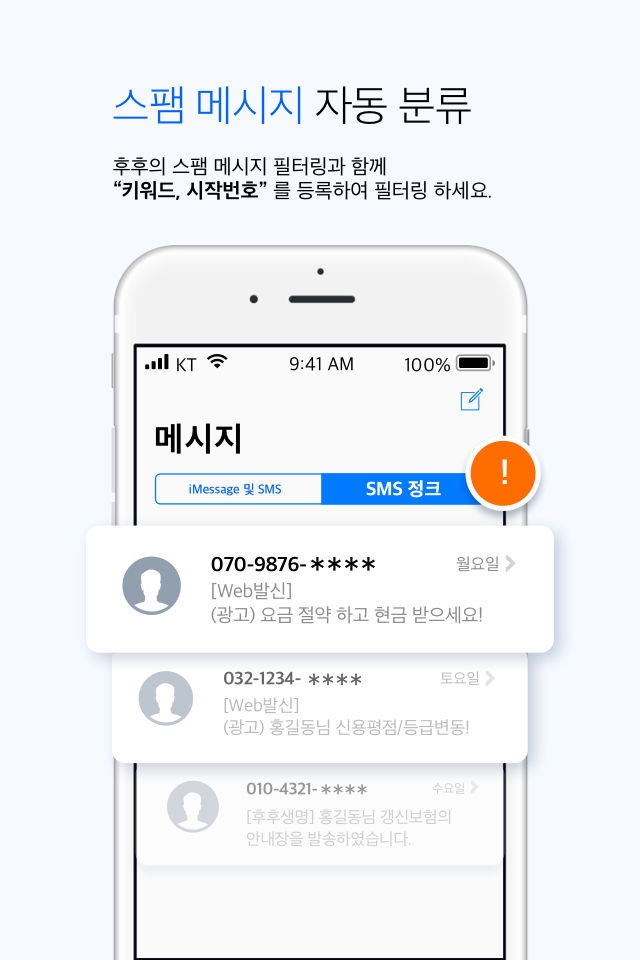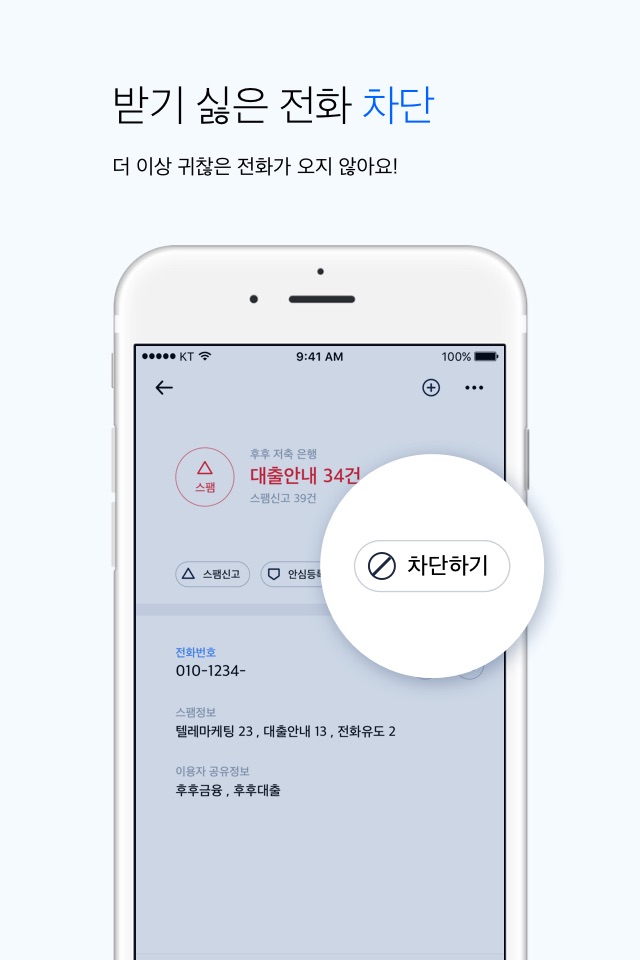Experience Smarter WhoWho by supported Callkits(iOS 10) and SMS filtering(iOS 11) and Report(iOS 12).
Now you can check caller ID before answering the phone call, automatically filter spam messages by using Whowho
■ Easy blocking and spam reporting (iOS 12 higher User)
You can easily block or report spam with the Report button in your iPhones Phone or Messages apps.
- iPhones Settings > Phone > SMS/Call Reporting, Please select whowho.
■ Identification Caller ID in real time
WhoWhos user who has been updated with ios 10 or higher will be able to identify caller-id on the iPhone screen.
- iPhones Settings > Phone > Call Blocking & Identification, Please select whowho.
■ SMS spam messages filtering (iOS 11 higher User)
By default, WhoWho automatically filter spam messages as well as messages user have blocked.
In addition, you can set advanced options to block keyword, start number, and image message filtering.
- iPhones Settings > Messages > Unknown & Spam, Please select whowho.
■ Block unwanted phone call
Add the spam phone number to the blocked list!
WhoWho automatically blocked the phone number added on blocked list.
■ Various skin theme can be set
Our themes provide a variety of designs and color skins, so you can choose the design you want.
Change to your favorite theme to make your app always feel fresh.
■ Easyer and more Convenient Dialpad than iPhone
You can more quickly and easily communicate through the Initial Search and Speed Dial in WhoWho keypad than iPhones phone app.
■ Convenient and powerful contacts
You can quickly find contacts through the initial, name and number.
WhoWho supports group management (add, rename, delete groups and edit group members) that is not supported by iPhone.
■ Search for shop or unknown number
You can search for unknown number such as shops, spam phone number.
You can see the information of the copied phone number from the whowho search widget.
※ Cautions
- After updating, please make sure your settings are enabled in Call blocking and ID (iOS 10) or Call blocking and identification (iOS11).
(If selecting the WhoWho does not activate the feature, we recommend that you uninstall and reinstall the app or reboot your iPhone.)
iPhones Settings > Phone > Call Blocking & identification, Please select WhoWho to activate callkits
[Access permission guide]
- Required access permission
None
- Optional access permission
Contacts : Call to contact, Display contact information
Personal Location information : Search results based on location
* You can use the service without allowing optional access permission.